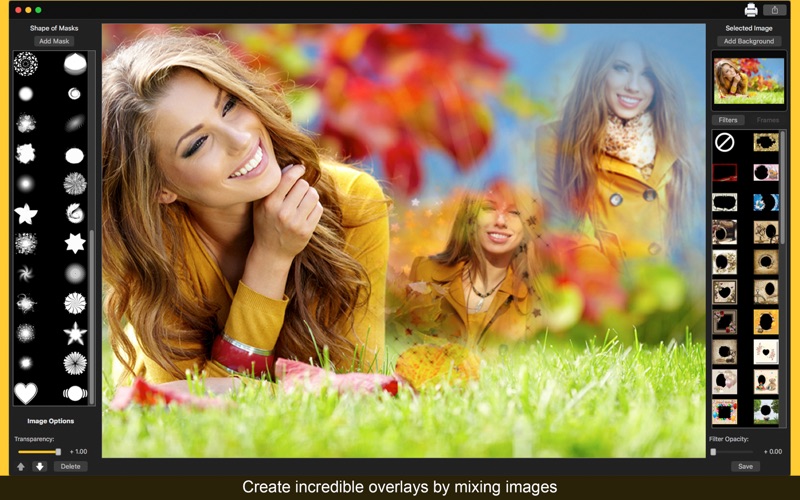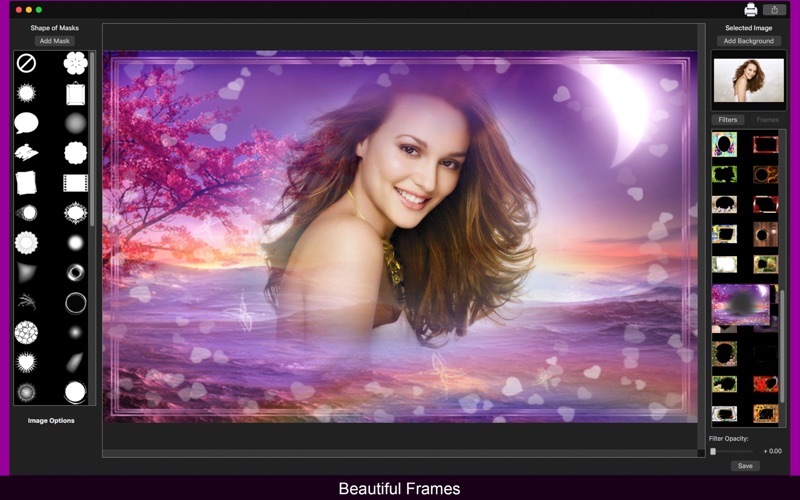Photo Blend Editor - Filters
You always wanted to apply blend effects with your photos but never found an app capable to do it the way you want? With Photo Blend Editor - Filters you can use amazing blend filters, frames and create beautiful transparent masks with your own photos!
Photo Blend Editor - Filters brings to you 47 transparent masks to apply on your pictures, 50 amazing filters and 50 fancy frames. These tools have the Double Exposure Effect using Transparency options, bringing to you an amazing experience with blend tools to your images. Turn your photo into a piece of art with Photo Blend Editor!
••••••••••••••••••••••••••••••••••••••••••••••••••••••••••••
Enjoy our amazing features:
••••••••••••••••••••••••••••••••••••••••••••••••••••••••••••
• 47 Transparency Masks.
• 50 Filters
• 50 Frames { Vintage style, love, baby, kids, birthday.}
• Double Exposure Effect.
• Create Masks from your own photos.
• Share on social media.
• Print images.
• Save Images with PNG, JPEG, JPEG2000, TIFF and BMP formats.
••••••••••••••••••••••••••••••••••••••••••••••••••••••••••••
How to use:
••••••••••••••••••••••••••••••••••••••••••••••••••••••••••••
1. Click [ Add Background ] to upload the image youll use as background.
2. In Shapes of Masks area, click [ Add Mask ] to select an image and choose the shape you want to apply on it.
3. Set the transparency of your mask using the Transparency slider in Image Options area.
4. Change the size and the rotation of the mask using the circular arrow and rezise arrow on the mask.
5. Click [ Delete ] button if you want to delete the masks youve added and the Backward and Forward arrows to change it through the background.
6. Click the [ Filters] button if you want to apply filters and [ Frames ] to use Frames.
7. If you want to adjust the transparency of the filter, move the Filter Opacity slide.
8. Click [ Save ] button to save your sketch, choosing between PNG, JPEG, JPEG2000, TIFF and BMP formats.
9. To print your image, you can click on the Printer button.
10. To post your image on social media, you can click on the Share button and choose the social network you want to post.
••••••••••••••••••••••••••••••••••••••••••••••••••••••••••••
If you need help?
••••••••••••••••••••••••••••••••••••••••••••••••••••••••••••
Do you need any help? If you have any doubt or trouble with our products and company, like to make a suggestion or submit a request for a new feature, you can use the following tools:
Go to our website: ••• bravecloud.org
There you can find:
• Frequently Asked Questions
• List of applications
• Tutorials
and more…
You can also send an email to: ••• [email protected]
We’ll respond as soon as we can. Your contact is very important and with it we can constantly improve our apps.